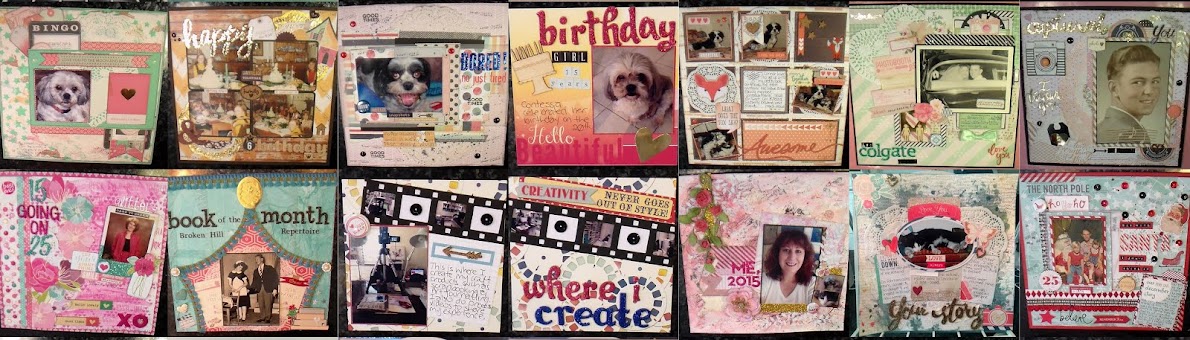Ok, I'm not really sure who will read this, but I just had to share that I was so excited when I found some great help on-line, after a few days of searching, on how to create a transparent watermark signature in Paint.net. I was at the stage of pulling my hair out, ready to give up and go buy some software. However, during my late night/early morning search I found some really easy instructions. Unfortunately I didn't note who the author was of the instructions, as I wasn't originally going to post to my blog how to. However, there maybe someone else out there googling this question, so I decided I would post the instructions I found so that it can assist anyone else who may have been in the same position I was.
"Creating a transparent watermark signature using Paint.Net"
- Open Paint.Net
- Click on the New icon or File New - this will open up a default Background
- Ensure you open up the Layer Window - From the Tool Bar select Window->Layers
- Add New Layer by clicking on the far left icon of the Layer window, the one with the plus sign
- In the Layer Window, select the Background, then click on the delete button. You will now be left with a transparent layer, reflected by the black and white check background
- Click on the Text key in the Tool bar. Type your text.
- Save as .png - this is very important. I tried to save as .jpg, but it didnt' give me the transparent background I was after. Therefore, it must be .png if you want the transparent background.
And that is it. You can then import this file over any other image,. An example of this is my previous post, where I imported this watermark over the top of a scan of my card.
The reason I wanted to create this watermark signature template, was so I could import over my scanned images of my cards that use Stampin' Up products. As I am an Independent Stampin' Up demonstrator, it is a requirement to ensure that the Stampin' Up ® images are copyright protected.
If this does help anyone, I would be pleased to know about it.
Cheers FiLoMa